|
|
|
| UED2 Tutorial - Advanced Mover, Looped Light Mover |
Why not create lights a bit different than you normally would?
With a mover, a few lights and a trigger you can create alot of nice
effects.
To be able to follow and understand this tutorial it is important that
you understand lights, movers and triggers.
First of all I created a large room and placed a pillar in the middle.
The pillar should not be too thick.
(I did not add any default lights to the room).
The mover I created by first adding a hollow cylinder with
slightly larger "InnerRadius" than the pillar.
Then I added four cubes to each of the four sides of the hollow cylinder.
Gave all sides a default texture and the sides facing outwards a light texture.
At last I created a large brush and Intersected it to get the mover I wanted.
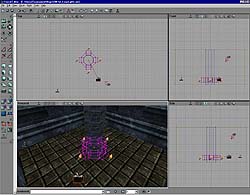
I placed the mover at the bottom of the pillar, close to the floor, added as a LoopMover.
To each side I also added a light, with the spotlight and direction facing outwards.
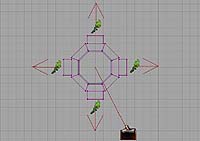
I gave all the lights the same "AttachTag" under "Movement", "LoopLights" as this is the
tag of the mover.
All lights also have "bMovable" true, "bStatic" and "bNoDelete" false so that the lights
can follow the mover around.
The mover must have some movement.
For the second keyframe (keyframe 1) I moved the mover almost up to the top
the pillar, close to the ceiling.
I also rotated the mover a few circles to give it the twist.
The reason for this is that under "Movement" you have the property "Rotation"
which remember what and how much rotation you have given the object.
This is why this mover will move from keyframe 0 to 1 and rotate around the pillar
aswell.
This is the mover properties:
Events, Tag: LoopLights (the "AttachTag" of the lights must have the same)
Mover, MoverEncroachType: IgnoreWhenEncroached
Mover, MoverTime: 2
Mover, StayOpenTime: 0
Object, InitialState: LoopMove
As this is a loop mover we need something to trigger it.
This can be done with a TimedTrigger.
"bRepeating" should be false and "DelaySeconds" 1 or 2.
The event must also be "LoopLights".
This is it...
How do this work:
The trigger will activate the loop mover after 1 or 2 seconds and then go dead.
The mover will simply move from keyframe 0 and 1, and then back again, never stopping.
As the lights have the same attachtag as the mover they will move along with the
mover, up and down.
Thanks to the rotation of the mover for keyframe 1 it will also rotate, with the lights,
around the pillar, giving you the spinning light effect.
|
|