|
|
|
| UED2 Tutorial - Brush Editing, Curved Hallways |
Curved hallways, although harder to work with and slightly reduce frame rate,
it will make the level look much better when done right.
To be able to follow and understand this tutorial it is important that
you understand brush handling and creation.
From the screenshot below you can see that I have placed two short hallways and
now want them to connect.
The easiest solution would simply be to create a cube brush and subtract.

Instead I want a curved hallway to connect these two ends.
The best way to do this is with the 2D editor.
If you haven't worked with it yet or not too familiar with it,
I suggest checking out the 2D shape editor tutorial first.
So, in the 2D editor simply draw up a "curved" shape that would be
the hallway seen from above.
I used a grid of 16 and just made some splits and moved them all around
until I had a shape that I thought would look good.
If you reduce grid setting and add more splits you are able to
create much more "curved" walls.
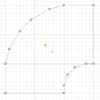
Extrude the shape using the same value as the height of the two hallways and
the new brush should appear.
Just place it where it should connect and subtract.

Here comes the fun part...
Align all those textures to make it fit more with the rest of the walls.
In most cases you can just select all polys for one side, floor, wall or ceiling
and just align them to either floor or wall and they turn the right way around.
If you use "repeating" texture they should come out right and look pretty ok,
but in some more "detailed" and direction based textures you might need to pan
and/or rotate them to get it right.
Also remember that the more polys you add to the curved brush the harder it is
to align them nicely.
Now you might thinking.
What if I want sloped walls in my curved hallway?
No problem.
The other way to create curved hallways, which in my view is alot better,
is to use the 'Revolved Shape'.
Instead of creating the curved hallway seen from above and then extrude it,
you may design the hallway from the side instead.
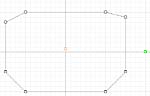
This screen shot is a side cut from a hallway and I want to connect them
with a curved hallway without losing the physical shape.
By placing the green handle a bit outside the shape and then revolve the shape with
32 sides for a circle and using only 8 I get a quarter circle hallway.

|
|